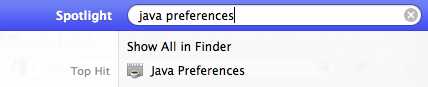Java Web Start Tips
Troubleshooting Java Web Start
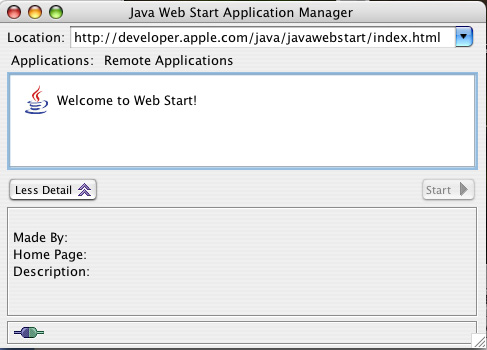
Testing if Java Web Start works
Choose http://developer.apple.com/java/javawebstart/index.html as location from the drop down menu. Now select Welcome to Web Start and click on Start. At this point the java web start download dialog is displayed and then the application itself starts.
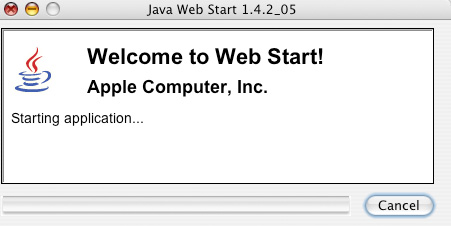
Java Web Start Preferences
In this preference panel one can enable java web start logging under the advanced tab. Log messages can be written to a console window and/or to a file. Too enable logging check any of the output options.
To clear your current cache simply click on Delete Files in the Network Tab.
When starting a java web start application java web start by default will ask to keep the link on the desktop when launching an application a second time. Through the preference panel this default behavior can be changed.
Plugin Error Fix
If you are attempting to launch one of our applications on a new Mac and encounter the error “…quit unexpectedly while using the libjvm.dylib plug-in“, then a solution is available on the apple support website: http://support.apple.com/kb/HT5559