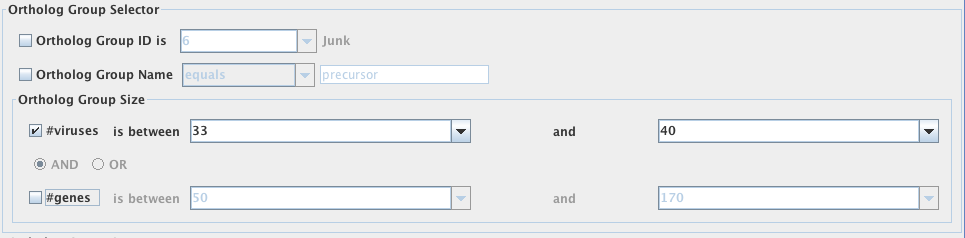The Ortholog Group Filter
This feature will allow you to find ortholog groups by name, genome, gene or annotation note.
Ortholog Group Query
If you wish to view the Ortholog Group associated with a specific gene, click the box next to the heading “Virus” so that a check mark appears. Then from the first pull-down menu, select the virus of interest. From the second pull-down menu, you may now select the gene of interest.
Ortholog Group Selector
If you have some information about the ortholog group you are looking for, you may use it in the search fields of this section. It is possible to search for the ortholog group ID (an indexing number assigned to each ortholog group by VBRC & VB Canada), and the name/partial name of the ortholog group. The ortholog group size parameter allows you to search for ortholog groups whose number of genomes (“#viruses“) and/or genes (“#genes“) fall within a specified range. Where you see a drop-down menu, you may select a value from that list or enter a value manually.
Ortholog Group Query
This type of query allows you to select multiple ortholog groups at once. This feature can be used to compare gene differences (and similarities) across a number of genomes.
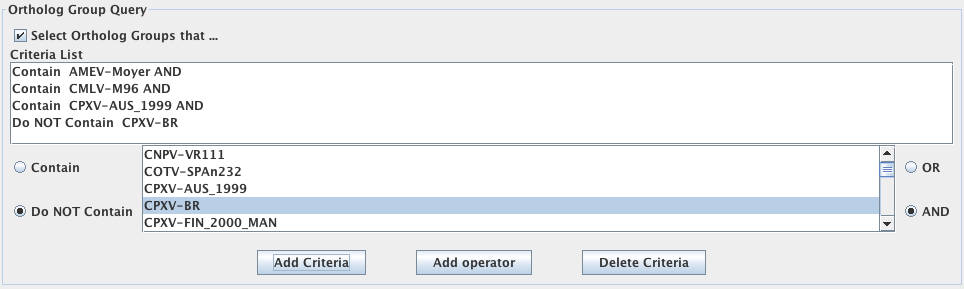
To activate this feature, click on the box next to “Select Ortholog Groups that …” so that a check mark appears in the box.
To search for ortholog groups that “Contain” or “Do NOT Contain” specific genomes:
- Start by selecting either “Contain” or “Do NOT Contain“. A black dot will appear in the middle of the circle next to the value that is selected.
- Use the scrollbar to scroll through the list of genomes; select the genome of interest with your mouse. Then choose “Add Criteria“. The genome you selected should now appear in the “Criteria List” window above.
- To select subsequent genomes, you must click on either “OR” or “AND” depending on how you wish to conduct the search. After doing so, select “Add operator“. The operator should now show up in the “Criteria List” window above. Repeat steps 1 and 2 until all the genomes you wish to add appear in the “Criteria List” window correctly.
NOTE: If at any time you make an error with the addition of genomes to the “Criteria List” window or if you wish to conduct a second search using only a portion of the genomes you searched with initially, use your mouse to select the line of genome criteria you wish to remove then click “Delete Criteria“.
Ortholog Groups
If you know the names of the specific ortholog groups you wish to work with (or alternatively, exclude from your working list), you may select them using this feature.
Should you wish to work with a select few ortholog groups, click on “Select ONLY Ortholog Groups” until a checkmark appears in the box beside it. In the corresponding window, select the ortholog groups of interest using your mouse, holding down (or ctrl) to select multiple entries at once.
If you would like to select the ortholog groups you would like to exclude from your working list, click on “Do NOT Select Ortholog Groups” until a checkmark appears in the box beside it. Select the ortholog groups in the corresponding window as described above.
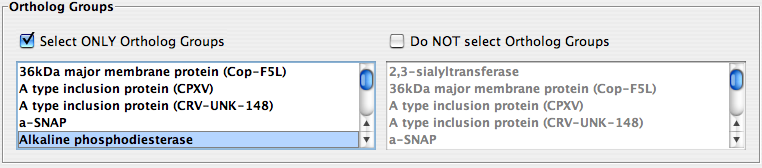
Ortholog Group Notes
Here, you can search for any annotated notes that apply specifically to ortholog groups (ie. “created manually”, “genes moved”, “merged” etc.).